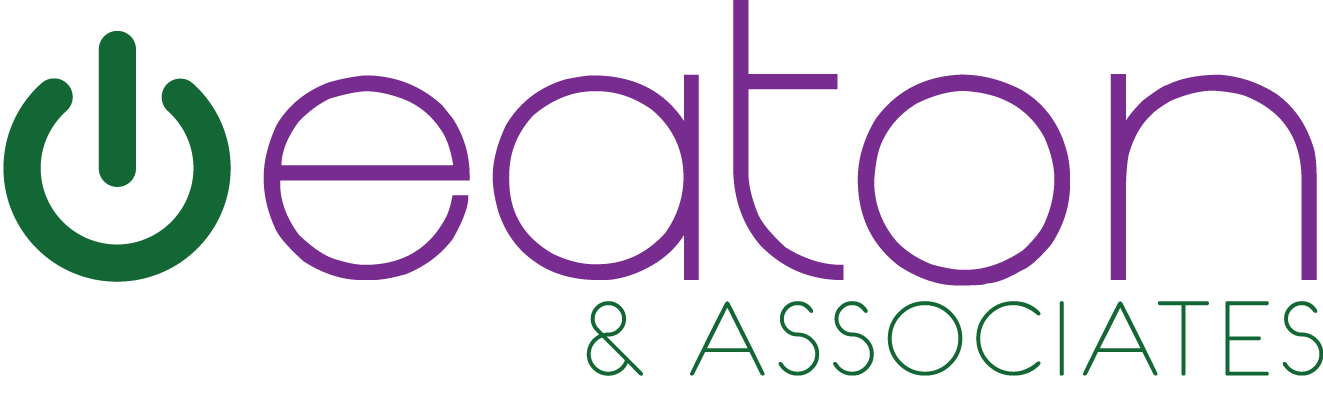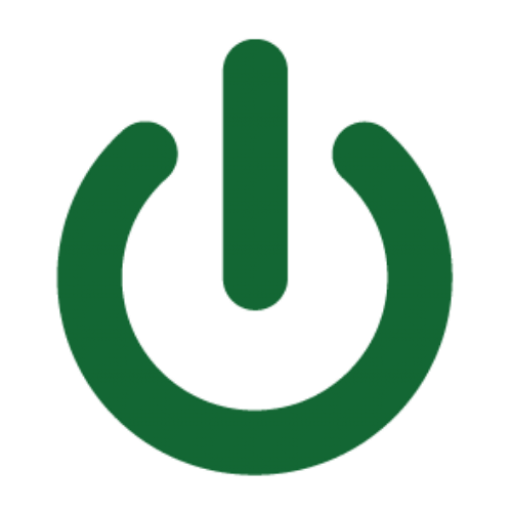Ditch Your Mouse… Keyboard Shortcuts Are Faster!
Do you spend a lot of time clicking around on your computer? If so, you’re not alone. But did you know that you could be saving a lot of time by using keyboard shortcuts? Many power uses skip using a mouse by memorizing common shortcut key combinations enabling them to move exponentially faster during their workflow.
Keyboard shortcuts are key combinations that allow you to perform common tasks without having to use the mouse. For example, instead of clicking on the “Save” button, you can press Ctrl+S. This simple shortcut can save you a few seconds every time you save a document, which can add up over time.
There are keyboard shortcuts for just about everything you do on your computer. Once you learn a few of the most common ones, you’ll be amazed at how much faster you can get things done.
Here are some of the most useful keyboard shortcuts for Windows PC’s:
- Copy: Ctrl+C
- Paste: Ctrl+V
- Cut: Ctrl+X
- Undo: Ctrl+Z
- Redo: Ctrl+Y
- Open a new tab: Ctrl+T
- Close a tab: Ctrl+W
- Search for text: Ctrl+F
- Save a document: Ctrl+S
- Print a document: Ctrl+P
Here are some of the most useful keyboard shortcuts for Apple Computers:
- Copy: ⌘+C
- Paste: ⌘+V
- Cut: ⌘+X
- Undo: ⌘+Z
- Redo: ⌘+Y
- Open a new tab: ⌘+T
- Close a tab: ⌘+W
- Search for text: ⌘+F
- Save a document: ⌘+S
- Print a document: ⌘+P
Official Apple Computer Keyboard Shortcuts
These are just a few of the many keyboard shortcuts that are available. You can find a complete list of keyboard shortcuts for your operating system and for your favorite applications online or visit the links above.
So why should you use keyboard shortcuts?
There are several reasons why you should use keyboard shortcuts. First, they can save you a lot of time. For example, if you have to copy and paste text multiple times, using a keyboard shortcut can save you several seconds each time. Second, keyboard shortcuts can help you be more productive. When you’re not having to reach for the mouse all the time, you can keep your hands on the keyboard and focus on your work. Third, keyboard shortcuts can help you avoid repetitive stress injuries. If you’re constantly using the mouse, you’re more likely to develop carpal tunnel syndrome or other repetitive stress injuries. Using keyboard shortcuts can help you reduce the amount of strain on your hands and wrists.
How can you learn keyboard shortcuts?
There are a few different ways to learn keyboard shortcuts. One way is to look them up online. There are many websites that list keyboard shortcuts for different operating systems and applications. Another way to learn keyboard shortcuts is to watch someone else use them. If you know someone who is good at using keyboard shortcuts, ask them to show you how they do it. Finally, you can also learn keyboard shortcuts by simply practicing. The more you use them, the more familiar you’ll become with them. So what are you waiting for? Start using keyboard shortcuts today and see how much time you can save!
Here are some additional tips for using keyboard shortcuts:
- Keep a list of your favorite keyboard shortcuts handy. This will make it easy to look them up when you need them.
- Practice using keyboard shortcuts regularly. The more you use them, the more familiar you’ll become with them.
- Don’t be afraid to experiment. There are many keyboard shortcuts that you might not know about. Experiment with different combinations to see what they do.
Using keyboard shortcuts can help you be more productive and save you time. So what are you waiting for? Start using them today!